Connectivity¶
Communication Ports Used¶
| Port | Usage |
|---|---|
| 22 | SFTP |
| 123 | NTP |
| 502 | Modbus TCP |
| 515 | LPD/UNIX Berkeley Protocol |
| 873 | rsync |
| 5353 | mDNS |
| 5900 | VNC |
| 9100 | Protocol emulation: DP (Intermec) DPL (Datamax) ZPL (Zebra) PDF Active emulation is set in the printer GUI. |
| 9200 | XML |
| 50000 | JSON RPC API |
| 57829 | ACP (legacy) |
SFTP - File Transfer¶
The printer supports SFTP for file transfer.
An example of a program supporting this protocol is WinSCP.
Setup needed:
- File Protocol: SFTP
- Host name: Printer name or IP address
- Port: 22
- Username:
user - Password:
auto(default, can be changed from the UI)
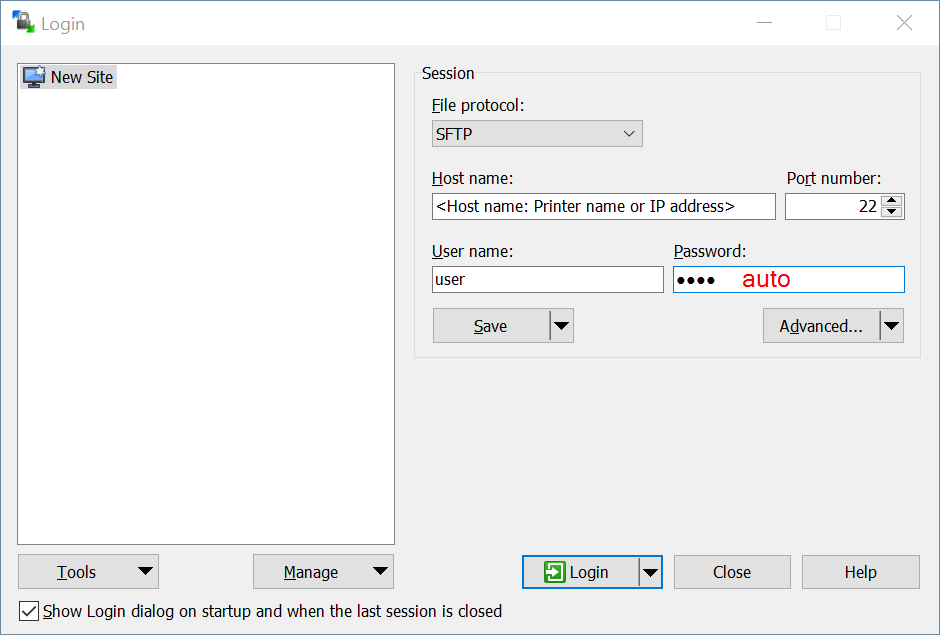
VNC¶
Use a VNC client to connect to the printer to see the printer screen on your PC. Note that the VNC data is sent unencrypted. Example of VNC Client: VNC connect from RealVNC https://www.realvnc.com/en/connect/download/viewer/
To connect, your PC and the printer both units must be on the same subnet.
Screenshots from VNC connect from RealVNC:
Enter the printer name or the printer IP address

The VNC data is sent unencrypted. Press Continue to proceed.
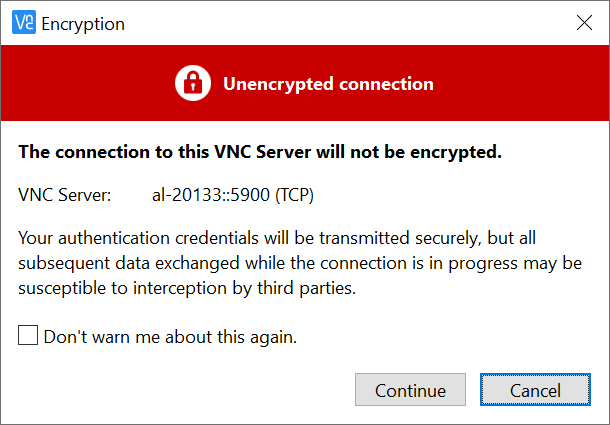
The VNC icon is displayed when connected.